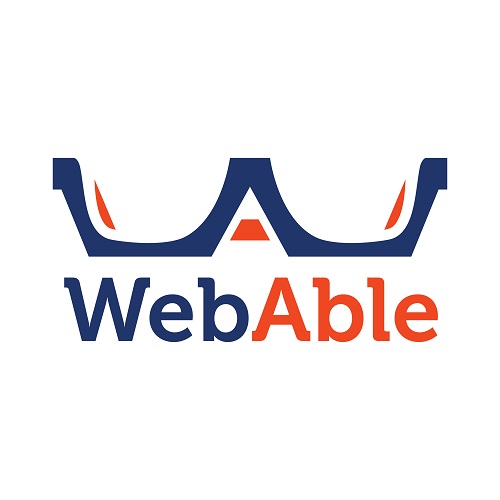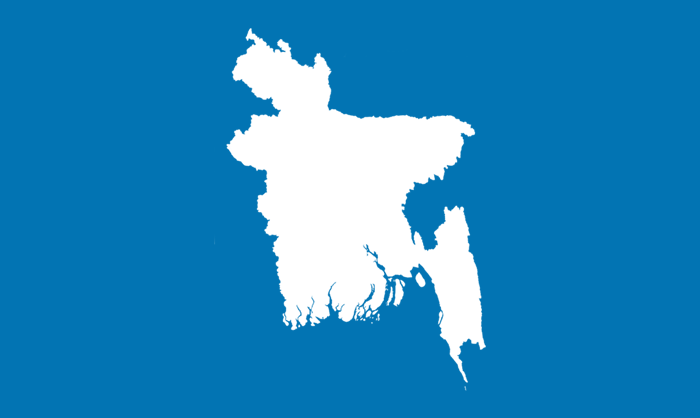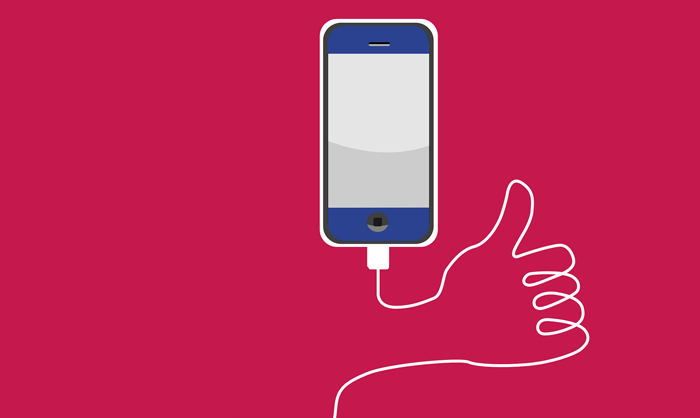Top 7 Mobile Apps to Produce Professional Videos
Top 7 Mobile Apps to Produce Professional Videos
They’re in all of our pockets now, aren’t they?
Of course, they are our mobile devices. And the core functionality of those devices is to run a whole host of applications that serve nearly every imaginable purpose. Smartphones are designed for many tasks. In a single, compact device you have a mobile phone, digital camera, PC, MP3 player, video player, travel guide, supermarket, and any other service you can think of.
Yes, your smartphone is a jack of all trades. But is it a master of any?
Dedicated point-and-shoot digital cameras and lower-end camcorders are surely facing a slow road to extinction, with many modern phones capable of shooting ridiculously high-quality photos and videos. But can your phone really do it all, from start to finish, without connecting up to your PC? Well of course it can!
Even most businesses are constantly on the lookout for faster, easier, and more cost-efficient ways to create new content. And smartphones are now like all-in-one production studios, empowering us all to make world-class content using a range of fun and often simple-to-use apps just on the go as filming high-definition, broadcast-quality video is in the reach of anyone with a modern smartphone.
It’s easy to shoot videos on your phone, but getting them looking amazing is much trickier which requires very good and quality editing. And when it comes to editing, you don’t even need a powerful desktop computer running video editing software. There are several mobile apps on the market that can do some pretty impressive stuff when it comes to editing your video footage.
Video editing apps are so convenient, it’s no surprise that the App Store / Google Play Store is packed with them. Here, we take a look at some of the tools and techniques beginners can use to shoot, edit and upload videos from their mobile phones instantly on the go with these handy editors on your phone –
iMovie
IMOVIE
iMovie is Apple’s very own video editing app, and it comes free with new i-devices for a while now. But if you’ve used it in the past and found it wanting, do take a second look because recently it’s been beefed up, most significantly adding 4K support.
More generally, iMovie offers a clean, intuitive interface that lets you edit footage easily, as well as adding titles, music, voiceovers, and photos. It also offers 10 video filters, 8 TV-style themes with matching titles, transitions, and music, and even 14 templates for Hollywood-style trailers, with graphics and original scores.
Tutorial: https://www.youtube.com/watch?v=ISO44m3T93o
Review:
IMOVIE REVIEW
FilmoraGo
FilmoraGo is as powerful as many desktop video editors and works in much the same way. Start by selecting video clips and photos from your device, Facebook, or Google, then add them to your pool of resources. The number of media files in your pool will be shown than in the app space.
FILMORAGO
There are ready-made themes to give your video a new look. You can try them out with a single tap, and they’re fun if you’re planning to upload your creation to Facebook.
If you have multiple video clips or images, you can apply fun transitions to switch between them, and although no way to split video clips into sections, you can crop the video, change the aspect ratio, and add subtitles. You’ll also find all the usual color optimization options (brightness, contrast, saturation, etc), plus speed adjustment.
One of FilmoraGo’s most impressive features is picture-in-picture, which lets you insert a second video or still photo, adjust its size and position it wherever you like over the first one. You can even decide when it appears and applies a transition, so it spins, slides, or fades into place.
Once it’s processed, the finished video can be sent straight to any social media app you have installed, shared via email, or saved to your device. FilmoraGo is a remarkable free video editor for Android, packed with more features than many desktop tools. There are no ads, and although FilmoraGo offers in-app purchases for additional filters and effects, the store isn’t obtrusive.
Tutorial: https://www.youtube.com/watch?v=KKiUewLBbxE
Review:
FILMORAGO REVIEW
Adobe Premiere Clip
ADOBE PREMIERE CLIP
Adobe Premiere Clip is one of the big names when it comes to video editor apps. It has a laundry list of features, including the ability to auto-generate videos using your images and video – in case if you don’t want to do it yourself. If that’s not your thing, you can edit your video manually using a variety of tools, effects, and music. The app boasts that you can use your own music but some users have found this process to be difficult. It does sync and works with Adobe Premiere Pro so you can start a project on one and continue on the next one. However, you’ll need an Adobe Creative Cloud account to make all the syncing work.
Your finished video won’t be watermarked unless you decide to make your own, and when you’re done you can save it to your device or directly share it to your social media.
Tutorial: https://www.youtube.com/watch?v=cjaPGhcdcF8
Review:
ADOBE PREMIERE CLIP REVIEW
VivaVideo
VIVAVIDEO
VivaVideo lets you edit existing videos or capture clips directly within the app. The workflow is much like FilmoraGo’s – open (or record) a clip, then trim it and add it to a timeline. Though its interface doesn’t make such good use of the space, it does surely makes it easy to navigate, and every tool is clearly labeled.
There are various themes to choose from, and even more, are available as in-app purchases. The FX options and animated stickers are also fun, and although there are no manual controls for contrast, saturation, and brightness, there are lots of presets – many of which are designed to flatter portraits.
Tutorial: https://www.youtube.com/watch?v=fBrXpRkwqyk
Review:
VIVAVIDEO REVIEW
KineMaster
Combined with a well-designed interface along with powerful features, KineMaster is a convenient video editing tool for Android. It enables the drag & drop technique to import different media files easily. KineMaster offers remarkable levels of control over the editing process to create professional videos quickly. You can add different types of transition in between video fragments, or insert blocks of texts or subtitles.
KINEMASTER
KINEMASTER
However, the removal of the watermark and full access to premium assets can only be accessed if you purchase the professional edition of the app. Besides this, most of the functions come in the free version.
Tutorial: https://www.youtube.com/watch?v=KBUUbkPNgGE
Review:
KINEMASTER REVIEW
Quik
Quik is another smart way to create excellent videos. It is fast, free, and from a newer generation of video editor apps. It’s halfway decent if you need something simple. Select any of your favorite photos or video clips to make your own stories with Quik. The best thing about Quik is that it comes with automatic video creation capabilities. You can crop videos, add effects, texts, and quickly sync everything to the beat of any music.
QUIK
Quik contains about two dozen video styles and you can re-order and customize your video before you export it. Once you have completed the creation of the video, you can save it to your camera roll, or even directly share it on social networking sites. Quik is reliable and does not display any annoying ads.
Tutorial: https://www.youtube.com/watch?v=JIRKgiXFtMU
Review:
QUIK REVIEW
PowerDirector
“PowerDirector continues to outflank the competition, with top rendering speed, a massive set of video editing tools, the latest file-standard support, and a wealth of new features in its latest update.” – PCMag
POWERDIRECTOR
PowerDirector offers a unique combination of high-end performance and advanced editing features with powerful timeline video editing, free video effects, slow motion, reverse video, edit background & more!. It’s remarkably easy to use, making video editing accessible to creators of all skill levels, and a huge selection of customizable design tools, including unique alpha transitions, animated titles, particles, and PiP objects, provide the freedom to explore creativity and reflect it in unique video creations.
It now supports complete end-to-end 360-degree video editing, opening up a whole new world of possibilities. Import equirectangular footage, create a 360° project, edit with a full range of design tools, then export in 360° format. Add titles and effects for viewers to discover as they explore your creation. Experiment with transitions, animated objects, and more! The unique View Designer enables you to use 360° video footage in standard video projects: it’s like you’ve filmed a scene with multiple cameras from multiple angles.
Tutorial: https://www.youtube.com/watch?v=V4Sd80roEfw
Review:
POWERDIRECTOR REVIEW
Conclusion
Editing videos on the fly with our smartphones has never been this easy. These apps tap into the power of today’s smartphones by eliminating the need to use a dedicated camera and computer to produce professional-grade videos. Instead, the smartphone and these quality apps deliver the all-in-one solution that eliminates the need to lug around your typical camera and laptop – just to tackle a job, a project of some sort, or even for your random videos to be that good of content to stand out when shared to your social networks.
Lastly, regardless of what app suits your interests best and you choose, the quality of your smartphone will have a big bearing on the quality of the video you capture. Some tools can help enhance poorly captured video, but there’s no substitute for good equipment in the first instance. But having these user-friendly apps with rich resources, a good camera, and a proper understanding and use of the apps, you might be unstoppable at creating and editing video contents at a professional level.